News | Update PS4™ and PS5™ system software using Safe Mode
Download the system software update on the console
If you can access the Home screen but the system software update failed, connect the PlayStation console to your router with a LAN cable and follow the steps below:
PS5: Updating System Software
– Go to “Settings” > “System” > “System Software” > “System Software Update.”
– Select “Update the system software.”
Updating the PlayStation system software manually from a USB drive
Manual Update Requirements
- Wireless DualSense controller (PS5) or DUALSHOCK 4 wireless controller (PS5/PS4) and a USB cable
- PC or Mac computer with internet connection
- USB storage device in FAT32 format, such as a USB drive (with approximately 460 MB of free space).
PS5: Manually update the system software
On a PC or Mac, create a folder called “PS5” on a USB drive in FAT32 format. In this folder, create another folder called ‘UPDATE’.
Go to the PS5 system software update page and select the “Update the system software” section. Download the update file and save it in the ‘UPDATE’ folder. Save the file as ‘PS5UPDATE.PUP’.
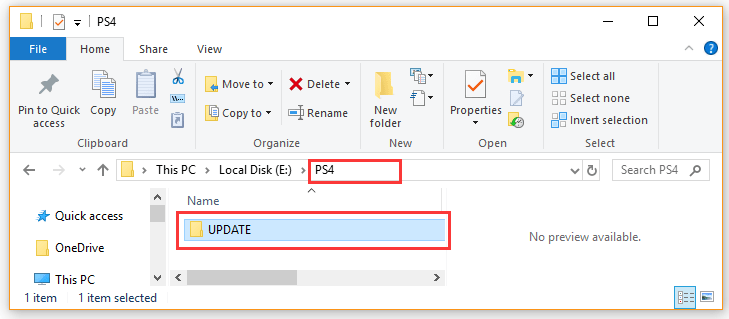
Connect the USB drive containing the file to the PS5 console.
Start the PS5™ console in Safe Mode: press and hold the power button and release after the second beep.
Select option 3 of the Safe Mode: Update the system software.
Select Update from USB storage device > OK.
If your PS5 console doesn’t recognize the update file, make sure the folder names and file name are correct. Enter the folder names and file name in capital letters.
PS4: Manually update the system software
Using a PC or Mac, create a folder on the USB in FAT32 format called ‘PS4’. In this folder, create another folder called ‘UPDATE’.
Go to the PS4 system software update page and select the “Update the system software” section. Download the update file and save it in the ‘UPDATE’ folder. Save the file as ‘PS4UPDATE.PUP’
Connect the USB drive containing the system update file to the PS4 console. If you get the following error: ‘SU-41350-3’, the PUP file was renamed because the same file was downloaded multiple times. Check the download location on your PC or Mac and remove all previous versions. Make sure the current file has the following name: PS4UPDATE.PUP
Start the PS4 console in Safe Mode: Press and hold the Power button and release after the second beep.
Select option 3 of the Safe Mode: Update the system software.
Select Update from USB storage device > OK.
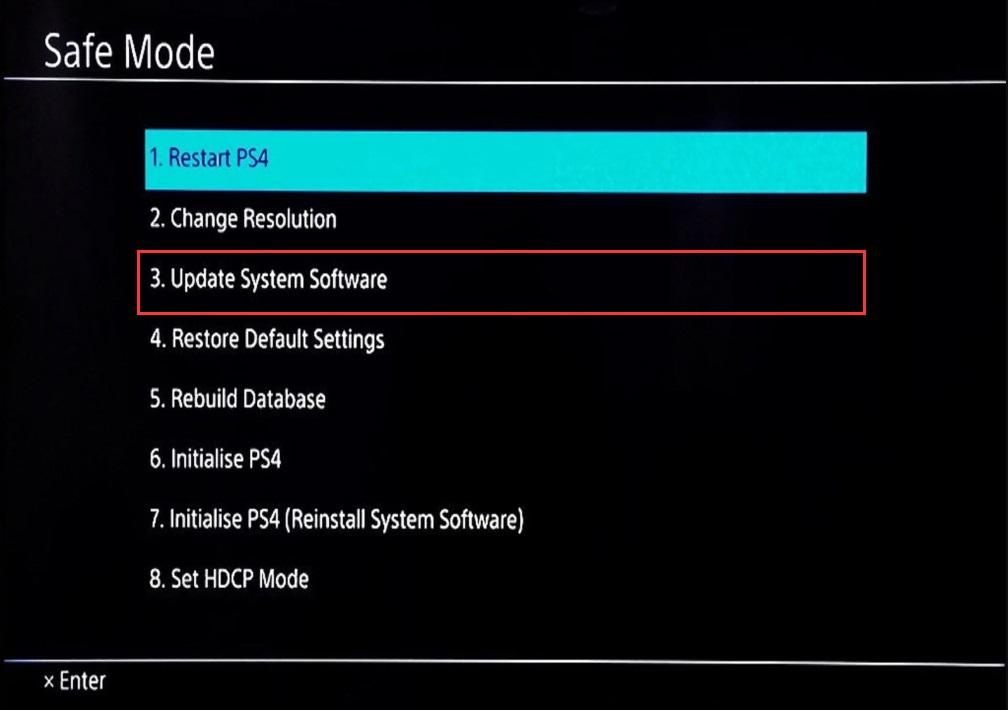
My manual PlayStation system software update failed. What should I do?
If your console does not recognize the update file, check that the USB stick is in FAT32 format and that the folder and file names are correct. Enter the folder and file names in single-byte characters and use capital letters.
If this process fails, you may need to reinstall the system software. This process is the same as factory reset and returns the console to its original state.
